Report Out Meeting Invites
Faction includes a shortcut for scheduling report out meetings. This feature allows you to easily create an invite with all stakeholders in your preferred email client (i.e. OUTLOOK, Google Workspace, etc).
To create an invite, Navigate to the Finalize tab in your Assessment Package. Toward the bottom of the page there will be a section named "Schedule Report Meeting". From here choose the appropriate action that works best for your organization.
There are three options. 1. Using Web Calendars: This option opens the calendar web view containing all stakeholders and a default email template. 2. Email Meeting Invite: This will send you an email that includes the meeting invite for you to manage in your email client 3. Download Meeting Invite: This will download an ICS file that you can email using any email client.
Schedule Report Out Meeting Using Web Calendars
 These two buttons allow for direct integration with your calendar though the web view. This is generally the most frictionless way to update the calendar and send your report out meeting invites. Currently only MS Outlook and Google web calendars are supported.
These two buttons allow for direct integration with your calendar though the web view. This is generally the most frictionless way to update the calendar and send your report out meeting invites. Currently only MS Outlook and Google web calendars are supported.
Selecting either of these options will take you to the web calendar view as shown below where you can easily schedule your report meeting.

Email Meeting Invite
When you click "Email Meeting Invite", Faction will send an email only to the current user that contains the meeting invite. You will need to edit it in your email client to set the correct dates, location, and conference information. Once saved in your email client it will then be sent to all the stakeholders.
Note
This feature will ONLY send the invite to you. This gives you the opportunity to set the correct dates and times before sending the invite to all stakeholders.
!!! note This Google Workspace and Outlook Desktop integration may only work correctly if the email domain that Faction sends from also matches the email recipient. For example: Faction can be configured to send from faction@yourdomain.com and the recipient is dave@yourdomain.com. This allows dave to get the invite and modify it as shown below to include your conference information, update times, and add other users.
Once you receive the invite in your email, you will need to manage it differently depending on your email client.
Google Workspace
To update the invite in your Google Workspace follow these steps:
1. Click the email titled "Schedule Assessment"
2. Click "View in Google Calendar"
 3. Click "Edit" as shown below:
3. Click "Edit" as shown below:
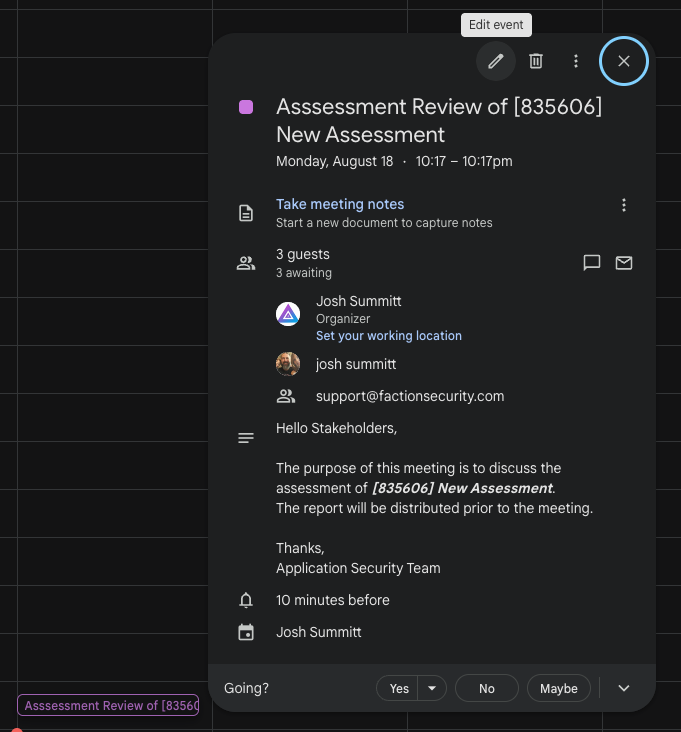
From here you can schedule the report out meeting using "Suggested Times" and add you conference location information. Only once you save this invite will all the stakeholders receive the invites.
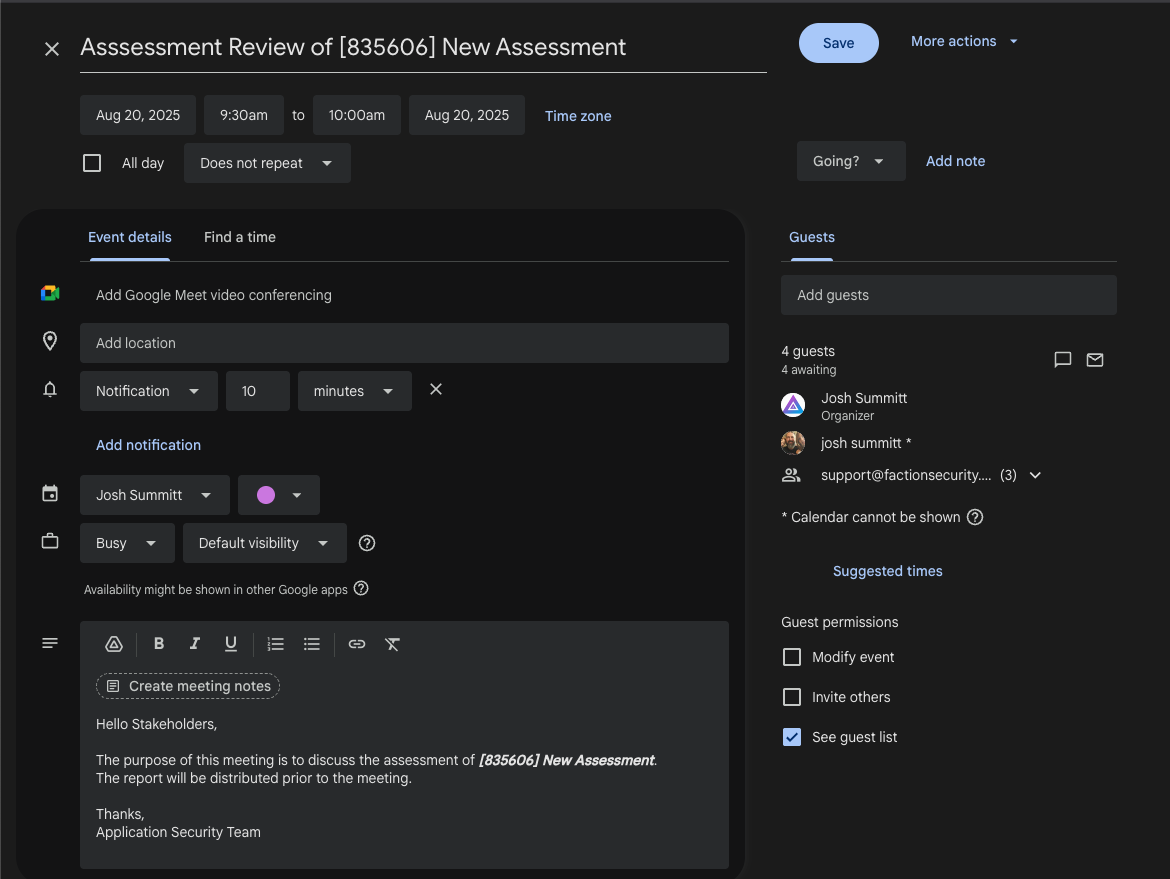
Outlook
To update the invite in Outlook follow these steps:
1. Click the email titled "Schedule Assessment"
2. Click RSVP
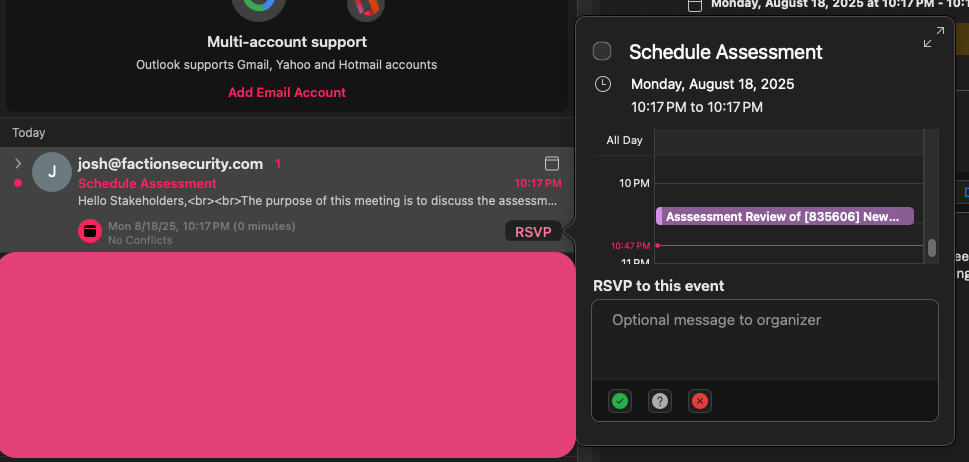 3. Right Click the invite in the calendar view.
4. Select Edit
3. Right Click the invite in the calendar view.
4. Select Edit
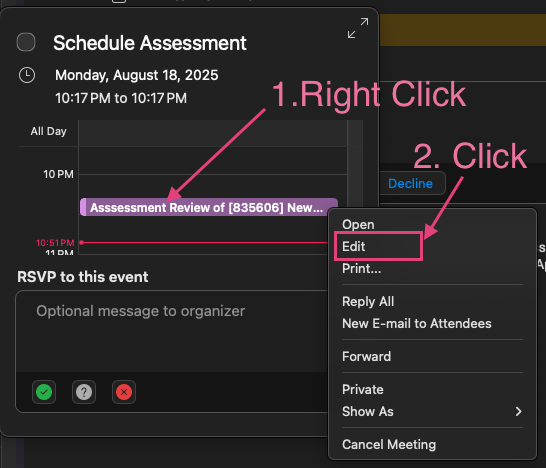 5. This will open the normal Outlook Calendar dialog.
5. This will open the normal Outlook Calendar dialog.
From here you can schedule the report out meeting using the "Schedule Assistant" feature and add your conference location information . Only once you save this invite will all the stakeholders receive the invites.
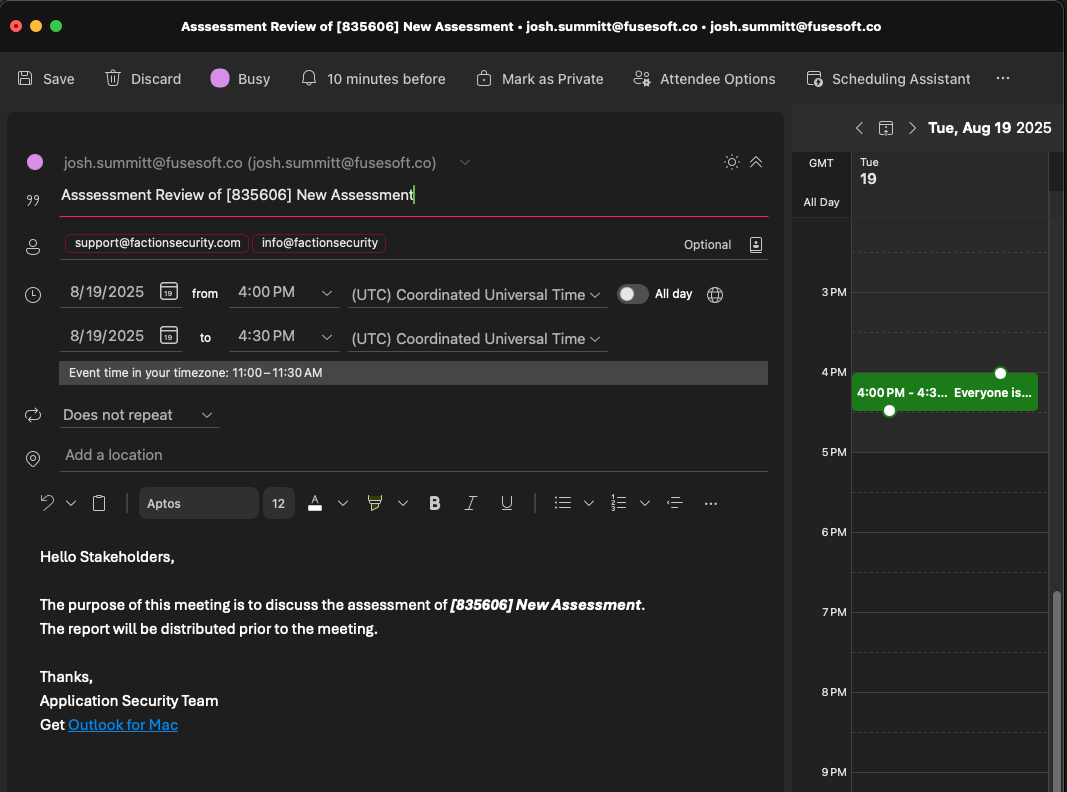
Download Meeting Invite
When you click "Download Meeting Invite", Faction will download an ICS file that you can email. You can email it to your self or others on your team. You then need to follow the steps above in "Send Meeting Invite" to change the dates, add location, and add conference information.